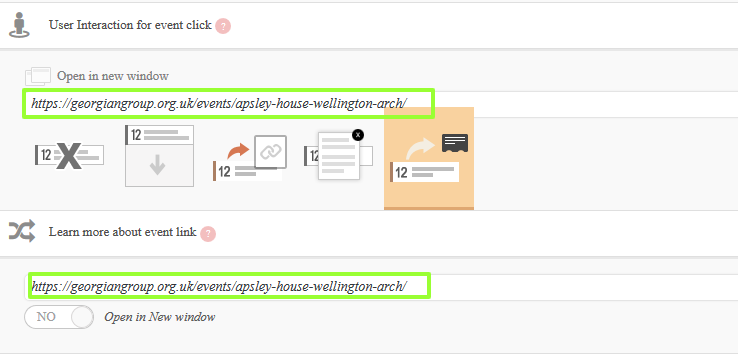Create an Eventon Event
and link to the eTapestry eCart
- If the location of your event has not been set up – follow the instructions as per this page: https://georgiangroup.org.uk/documentation/create-an-eventon-location/
- Set up the event as an item in your eTapestry ecart
- Get the item ID from the eTapestry cart item
- Go to https://app.etapestry.com/cart/TheGeorgianGroup/default/index.php
- View the appropriate category and find your event – click on “View this item”

- Your event’s reference number is contained in the address bar after the “?” (see highlighted section below)

Copy and paste this number into a plain-text editor. We will use this number when creating the link for the “Book now” button
- Give the event a title (this will appear as the display name of the event)
- Enter event details content into the “Visual” editor. Make sure all content is in between the columnize” shortcode opening and closing tags (see image).

Note: If you don’t add the content between the shortcode tags, the content will simply appear in a single column instead of two. - Add a subtitle (optional but recommended)
- Set the time and date
- Select a location or create a new location
- Toggle “Generate Google Map from the address” to “YES”
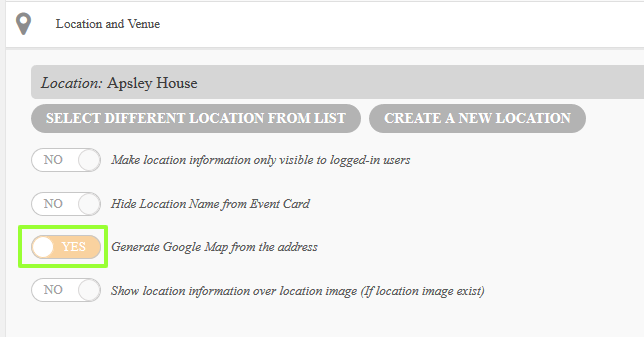
- Click on the “open event page” icon

- Leave the “Learn more about event link” for now we’ll enter an address after we publish
- Modify the get tickets for this event fields
- Button text: “Book now”
- Button link:
https://georgiangroup.org.uk/event-registrations/?type=item&ref= your eTap reference ID
- Go the right hand side column – select:
- An event type category
- Select a colour for the event
- Choose a feature image (835px x 500px)
- Save as draft & preview
- If you are happy with preview – publish the event.
The event will appear on the events page and home page - Once published the event is given a permalink.
Copy the permalink into the “User Interaction for event click” and “Learn more about event link” text fields (see image)